Windows 7 Superbar in Windows XP.
Labels:
windows 7 themes,
xp themes
This is a tutorial on how to get Windows 7 Superbar in Windows XP.
1. First download Winstep 8.11: [link]
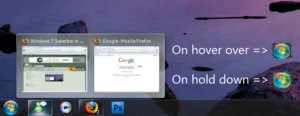
2. Right click on the taskbar on an application, go to Tasklist settings>Tasklist icon size>32 x 32.
2.5. If you want icon only(like in screenshot), right click again and go to Tasklist settings>click show icon labels which unchecks it.
3. Download my Windows 7 skin I created by clicking on the download link near top left of page.
4. Double click the file that you just downloaded.
5. If the theme doesn't open automatically after you double click on file, right click the arrow on the far right of the superbar>Themes>Windows 7
6. Go to the preferences by right clicking the icon in the toolbar and go to the 3rd tab. Make sure to change Task Grouping to Group Similar to get the effect shown in screenshot with 2 or more windows showing on hover over.
7. Enjoy
UPDATED:
- Changed taskbar colour
- CLOCK IS NOW WHITE! - Thanks go to jcrabbit
- Changed start buttons
- Changed taskbar buttons
- Made separators transparent
- Made taskbar buttons rectangular like the Windows 7 buttons
Please list any bugs,changes or improvements I can make on my skin.
Please give feedback on new taskbar colour. Is it better and/or is there a better colour for the taskbar?
Website
1. First download Winstep 8.11: [link]
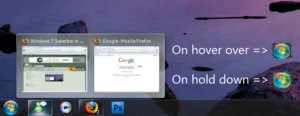
2. Right click on the taskbar on an application, go to Tasklist settings>Tasklist icon size>32 x 32.
2.5. If you want icon only(like in screenshot), right click again and go to Tasklist settings>click show icon labels which unchecks it.
3. Download my Windows 7 skin I created by clicking on the download link near top left of page.
4. Double click the file that you just downloaded.
5. If the theme doesn't open automatically after you double click on file, right click the arrow on the far right of the superbar>Themes>Windows 7
6. Go to the preferences by right clicking the icon in the toolbar and go to the 3rd tab. Make sure to change Task Grouping to Group Similar to get the effect shown in screenshot with 2 or more windows showing on hover over.
7. Enjoy
UPDATED:
- Changed taskbar colour
- CLOCK IS NOW WHITE! - Thanks go to jcrabbit
- Changed start buttons
- Changed taskbar buttons
- Made separators transparent
- Made taskbar buttons rectangular like the Windows 7 buttons
Please list any bugs,changes or improvements I can make on my skin.
Please give feedback on new taskbar colour. Is it better and/or is there a better colour for the taskbar?
Website


